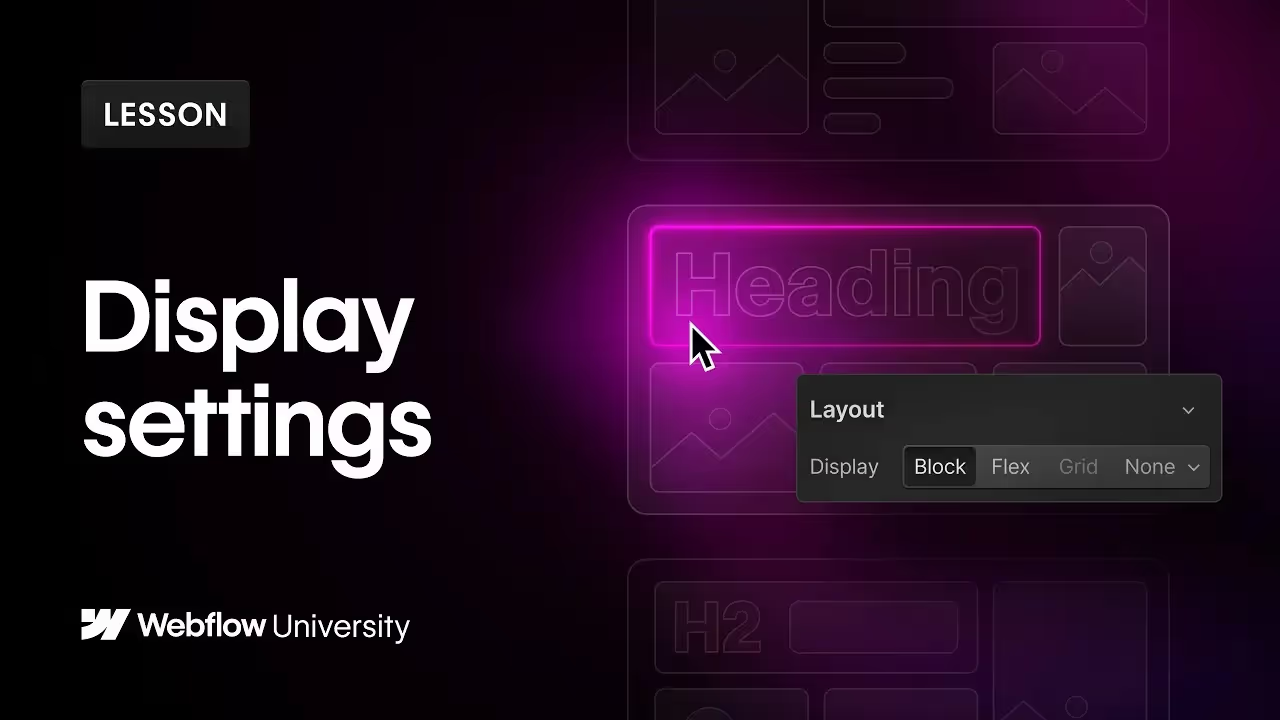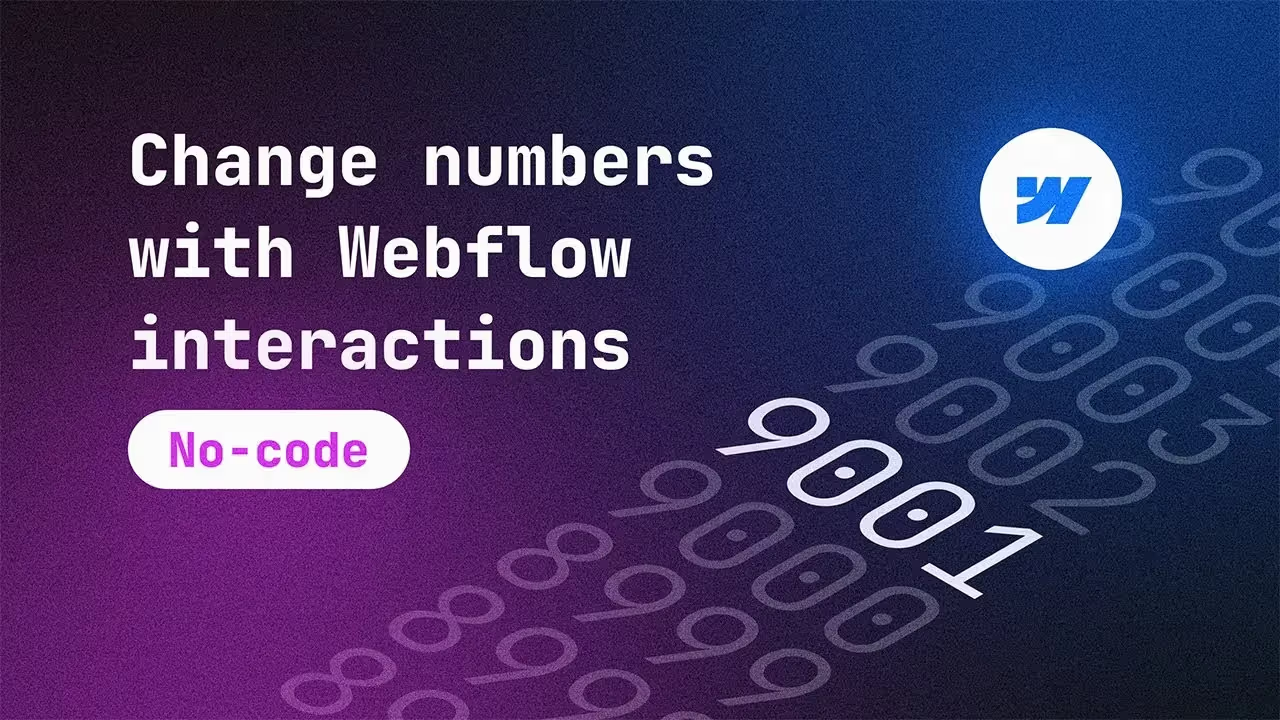
Dynamic number animations in Webflow using native interactions
Discover how to make your Webflow projects more interactive by animating numbers through mouse movements, scrolling, and loading sequences. Learn how to utilize custom code snippets to enhance your Webflow interactions seamlessly.
In this tutorial, we dive into the capabilities of Webflow interactions to animate numbers on your website. While Webflow's native tools don't directly support dynamic number animations, with the aid of some external code snippets, you can achieve stunning interactive effects. The video walks you through three main types of interactions: mouse movement, scrolling progress, and a loading animation.
First, we explore how to display cursor coordinates dynamically on a map. By setting up variables and applying the right attributes, you can track mouse movements and update number displays in real-time.
Next, we tackle a scrolling progress bar that counts up as you scroll down the page, giving a visual indication of your scroll depth. Lastly, the loading animation demonstrates how to create a progress bar that counts up to 100, enhancing the user experience during page loads.
Each interaction is broken down step-by-step, from setting up your Webflow project to implementing the necessary snippets, and finally customizing the attributes to fit your needs. The tutorial is comprehensive yet accessible, making it easy for Webflow users of all levels to follow along and implement these interactions in their own projects.
Key takeaways
- Mouse Movement Interaction: Learn how to display cursor coordinates dynamically on a webpage.
- Scrolling Progress: Implement a scrolling progress bar that visually indicates the scroll depth with animated numbers.
- Loading Animation: Create a loading sequence with a counting progress bar to enhance the user experience during page loads.
- Custom Code Snippets: Utilize external code snippets to enable number animations in Webflow.
- Attribute Customization: Understand how to customize attributes for text elements to achieve desired interactive effects.